After yet-another virus outbreak at my better half's university -- I set about installing Linux on her machine, overwriting the old Windows 2000 with Word 2003 setup that i've re-installed, patched and registered no less than four times in the last six months.
Two weeks in, she's mostly satisfied -- but there's sticking points with OpenOffice and the compatibility with Microsoft Word.
Thankfully, there's some cute things you can do to to improve the look and feel of OO.o under Linux.
note: This has been tested with Novell's version of OpenOffice (currently 2.3) and Ubuntu's Hardy version (currently 2.4.0) -- milage shouldn't, but may vary on other platforms.
Overall Document Compatibility
First of all, open OpenOffice Writer and find the Tools / Options menu.
Then select OpenOffice.org Writer from the left-hand menu -- your screen should look something like the screenshot below:
Next, choose Compatibility, your screen should look like:
Now, to obtain decent compatibility with Word 2000/2003/2007 make sure these options are checked:
- Use printer metrics for document formatting
- Add spacing between paragraphs and tables (in current document)
- Add paragraph and table spacing at tops of pages (in current document)
- Do not add leading (extra space) between lines of text
- Add paragraph and table spacing at bottom of table cells
- Consider wrapping style when positioning objects
- Expand word space on lines with manual line breaks in justified paragraphs
When you've finished, your screen should look like:
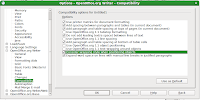
Finally, to set these options as default -- simply click on the Use as Default button, then the OK button to return to the program.
Microsoft-Sized Margins
The next query had to do with the margin size in OpenOffice, which I personally like -- but university lecturers take umbrage with, so we'll alter those to be more compatible with their Microsoft brethren, which has the added side-effect of being WYSISYG to most extents when the document is printed via Word.
To do this, we need to make alterations to the default template. I'm presuming you're starting with a blank document on the screen, just by the way.
First of all, find the Format / Page menu -- your screen should look something like the screenshot below:
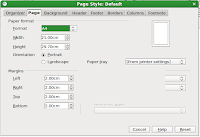
The default margin sizes in OpenOffice are 2cm (two centimetres -- or around 0.78 inches for US readers)
Whereas, the default margin sizes in Microsoft Word 2003 are 3.81cm (1.5 inches) for the top and bottom margin and 2.54 cm (1.0 inches) for the left and right ones, so you need to alter the Left, Right, Top and Bottom margins on this page to match the screenshot below:
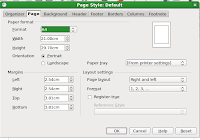
Now that we've modified our blank page to be more Word Compatible at the expense of being less tree friendly, we can now save it for use as a template.
Find the File / Templates / Save... menu, your screen should look something like the one shown below:
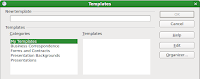
There will be a text field you can edit called "New template". Enter "Microsoft Word Compatible" or a similar defining name here.
Below the edit box is a section titled Templates for organizing a lot of templates if you had many that you used. Given we are only modifying a single template, leaving it under the My Templates category is fine.
Finally, press OK to save it.
At this point, OpenOffice will continue to use the default margins, If you would prefer to set these margins as your default template for whenever you make a new document there are a few extra steps to follow:
First, go to the File / Templates / Organize menu and double click on the "My Templates" folder.
Under the directory, your "Microsoft Word Compatible" template that you created should appear. Right click on it and select "Set as Default Template" -- your screen should look similar to:
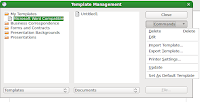
Now press "Close" to exit the dialogue and return to OpenOffice, from this point on -- all new documents will use Microsoft Word compatible margins and page-widths by default.
Speedier Startup
Not that it's really anything to do with compatibility, but if you don't use the Java components in OpenOffice on Linux (ie. you have no JDK installed) you can save a few seconds start-up time and have a snappier interface by turning the java components off, to do this, go into the Tools / Options menu.
Then select Java from the left-hand menu and uncheck the Use a Java Runtime Environment box.
Close OpenOffice and re-open it for a much speedier environment.
